It's a side bar tag again, but this time I came up with something new.
Check it out!
If you want it, you can have it from here.
If you are going to having this on a colourful page, please follow the method as below.
The installation Manual:
If you are going to having this on a colourful page, please follow the method as below.
<a href="http://s716.photobucket.com/albums/ww162/sophiejsm/?action=view¤t=Archive.png" target="_blank"><img src="http://i716.photobucket.com/albums/ww162/sophiejsm/Archive.png" border="0" alt="Photobucket"></a>
<a href="http://s716.photobucket.com/albums/ww162/sophiejsm/?action=view¤t=Links.png" target="_blank"><img src="http://i716.photobucket.com/albums/ww162/sophiejsm/Links.png" border="0" alt="Photobucket"></a>
<a href="http://s716.photobucket.com/albums/ww162/sophiejsm/?action=view¤t=contents.png" target="_blank"><img src="http://i716.photobucket.com/albums/ww162/sophiejsm/contents.png" border="0" alt="Photobucket"></a>
<a href="http://s716.photobucket.com/albums/ww162/sophiejsm/?action=view¤t=About.png" target="_blank"><img src="http://i716.photobucket.com/albums/ww162/sophiejsm/About.png" border="0" alt="Photobucket"></a>
The installation Manual:
1. Go to Layout > Template > Page Elements > Add a page Element.
2. Scroll down until you see HTML/ Java Script and choose Add to Blog.
3. Paste the code inside and click save changes.
I hope you all have a great time today,
&
Merry Christmas!
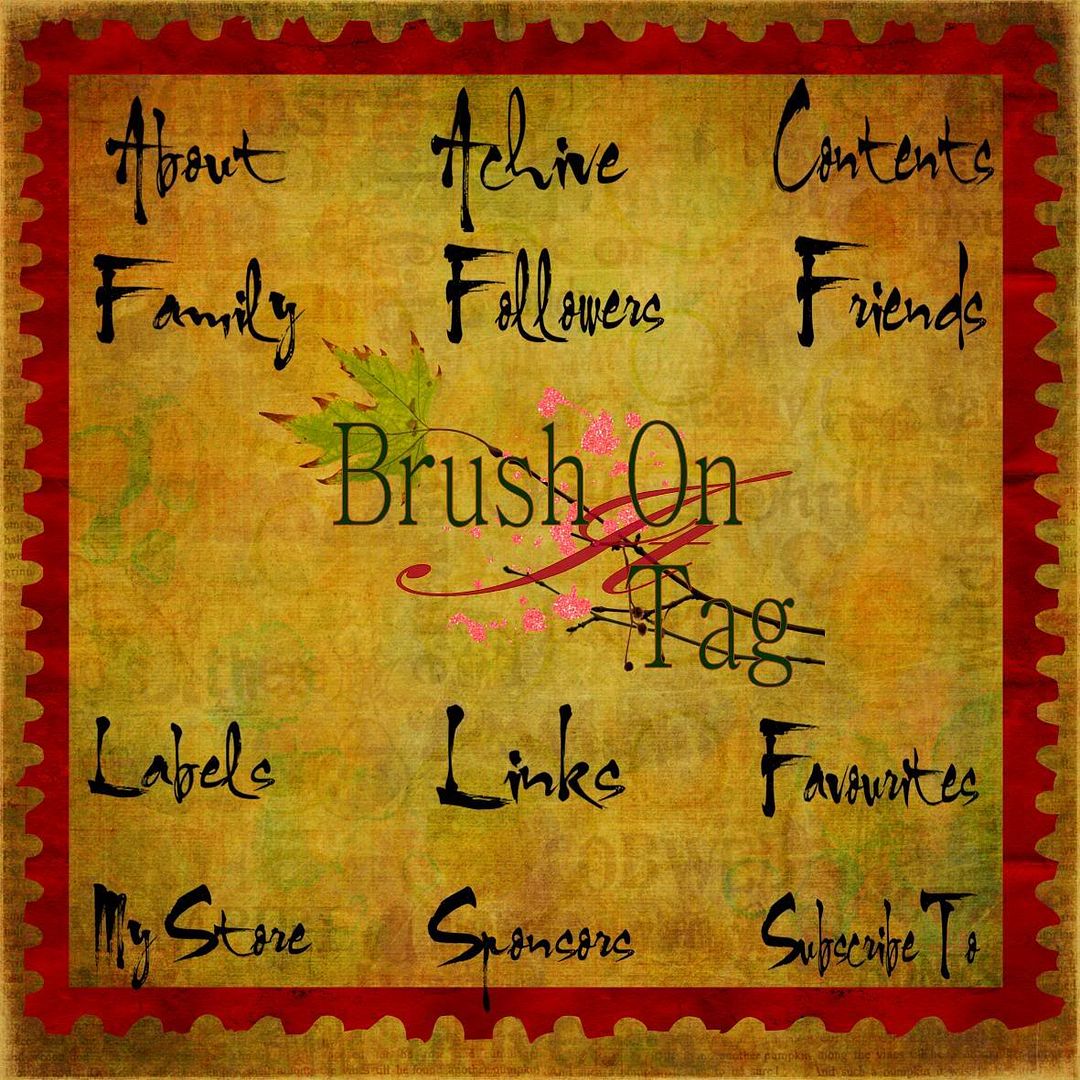

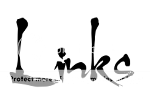


Thank you so much for this Freebie. I want to let you know that I posted a link to your blog in CBH Digital Scrapbooking Freebies, under the Page 7 post on Dec. 24, 2009. Thanks again.
ReplyDelete